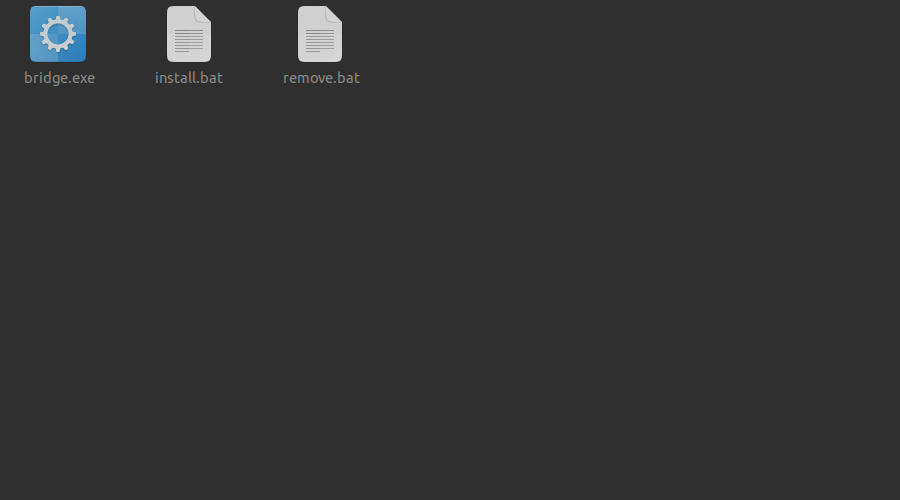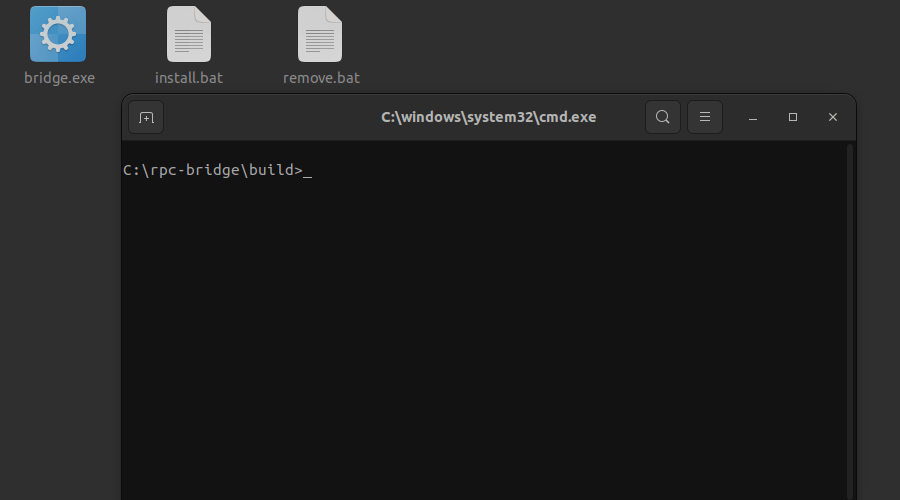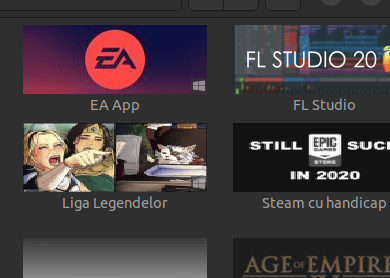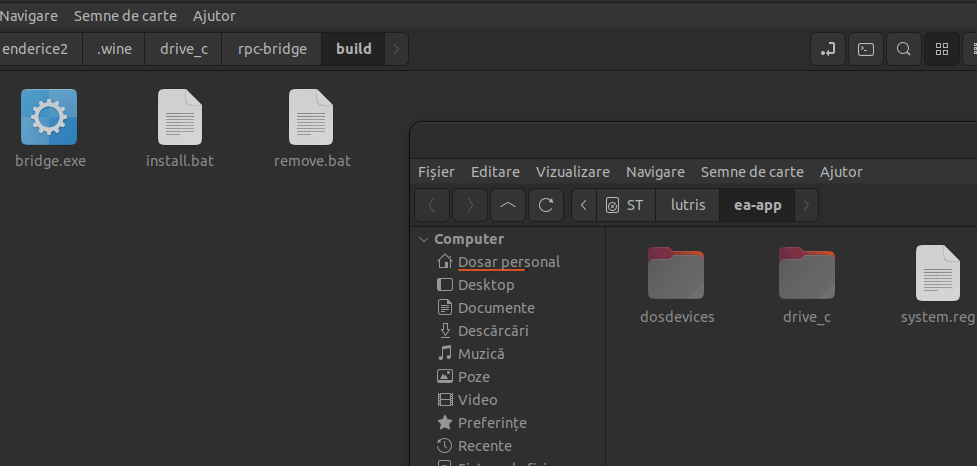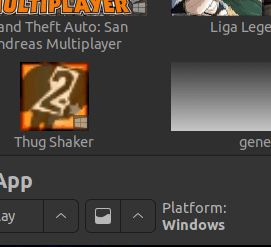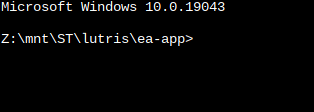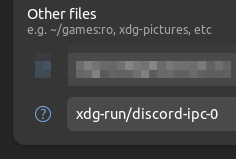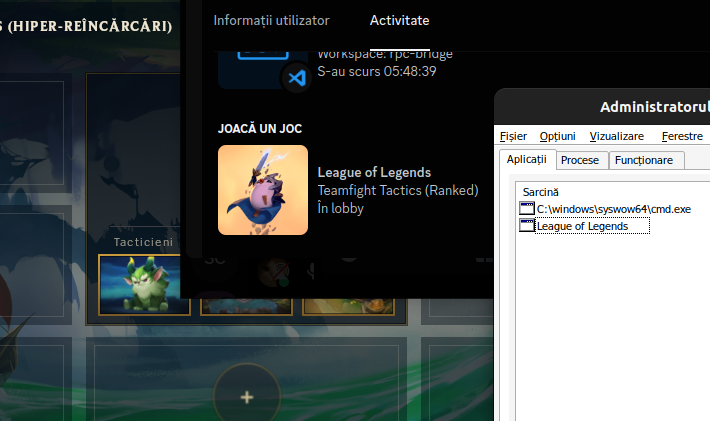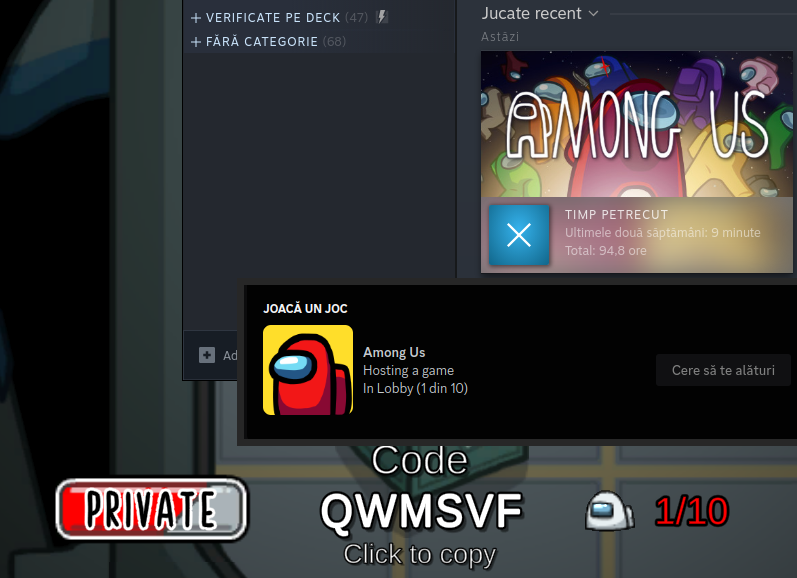Discord RPC Bridge for Wine
Simple bridge that allows you to use Discord Rich Presence with Wine games/software.
Works by running a small program in the background that creates a named pipe \\.\pipe\discord-ipc-0 inside the prefix and forwards all data to the pipe /run/user/1000/discord-ipc-0.
This bridge takes advantage of the Windows service implementation in Wine, eliminating the need to manually run any programs.
Table of Contents
Installation & Usage
Installation will place bridge.exe to C:\bridge.exe (if it's not already there) and create a Windows service. This service will automatically start when the prefix is used.
If you prefer not to use the service for any reason, please refer to the Run without installing the service section.
Installing inside a prefix
Wine (~/.wine)
- Open terminal in
build - Run
$ wine cmdandC:\> install.bat - To remove, run
C:\> remove.bat - Note: Copying files are not required here.
Lutris
- Right click on the game and select
Browse files - Copy contents of
buildto the game's prefixdrive_c - To install open the console
- And run
C:\> install.bat(make sure you are inC:\!)
Steam
- Open Protontricks and select the game you want to install the bridge to
- Select
Select the default wineprefix - Select
Browse filesand copy contents ofbuildto the game's prefixdrive_c - Select
Run a Wine cmd shelland runC:\> install.bat- If you are not in
C:\, typec:and press enter
- If you are not in
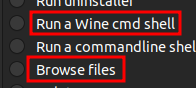
If you use Flatpak
- If you are running Steam, Lutris, etc. in a Flatpak, you will need to allow the bridge to access the
/run/user/1000/discord-ipc-0file.-
By using Flatseal
-
By using the terminal
- Per application
flatpak override --filesystem=xdg-run/discord-ipc-0 <flatpak app name>
- Globally
flatpak override --user --filesystem=xdg-run/discord-ipc-0
- Per application
-
Run without installing the service
If you prefer not to use the service, you can manually run bridge.exe within the Wine prefix.
This method is compatible with both Wine and Lutris.
In Lutris, you can achieve this by adding the path to bridge.exe in the Executable field under Game options. In Arguments field, be sure to include the Windows path to the game's executable.
Example:
- Without bridge:
- Executable
/mnt/games/lutris/league-of-legends/drive_c/Riot Games/League of Legends/LeagueClient.exe - Arguments
--locale=en_US --launch-product=league_of_legends --launch-patchline=live
- Executable
- With bridge:
- Executable
/mnt/games/lutris/league-of-legends/drive_c/bridge.exe - Arguments
"C:\Riot Games\League of Legends\LeagueClient.exe" --locale=en_US --launch-product=league_of_legends --launch-patchline=live
- Executable
In Wine, all you need to do is run bridge.exe.
- When running the program manually without providing any arguments, it will simply initiate the bridge and wait indefinitely until it's closed.
Compiling from source
- Install the
wine,i686-w64-mingw32-gccandmakepackages. - Open a terminal in the directory that contains this file and run
make. - The compiled executable will be located in
build/bridge.exe.
Command line arguments
--install- Installs the service--remove- Removes the service--service- Reserved for the service[Target Executable]- Starts the bridge and the game- Example:
bridge.exe "C:\Riot Games\League of Legends\LeagueClient.exe" --locale=en_US --launch-product=league_of_legends --launch-patchline=live - Note: The game executable must be enclosed in quotes. The rest of the arguments are passed to the target executable.
- Example:
Debugging
The bridge will write the logs in C:\bridge.log.
Demo
Credits
This project is inspired by wine-discord-ipc-bridge.